When it comes to accessibility online, auto-generated captions are a big win. Now, you can easily include auto-generated captions on Instagram videos and Reels. It can increase your reach, shooting you to Instagram stardom (maybe). Look out, Whindersson Nunes!
This article walks you through the automatic subtitles Instagram offers. By the end, you’ll know how to get auto-generated captions on Instagram and why you should use them.
What are auto-generated captions on Instagram?
Auto-generated captions on Instagram are text transcriptions of the speech from a video or Reel.
Captions appear on-screen at the same time as the speaking or singing. This is because the text needs to synchronize with the visual content for context.
Instagram uses speech recognition technology to create these captions automatically.
How to auto-generate captions on Instagram
Creating auto-generated captions in your Instagram videos is easy. There are two ways to do it: From your post or your settings.
The easiest way to create auto-generated captions from your post:
In a hurry to get started? The easiest way to create captions is hiding in your Stickers section.
Step 1: Begin by starting to post your Instagram video or Reel like you normally would.
Step 2: On the editing screen, tap the Sticker button (the square smiley-face icon at the top right).
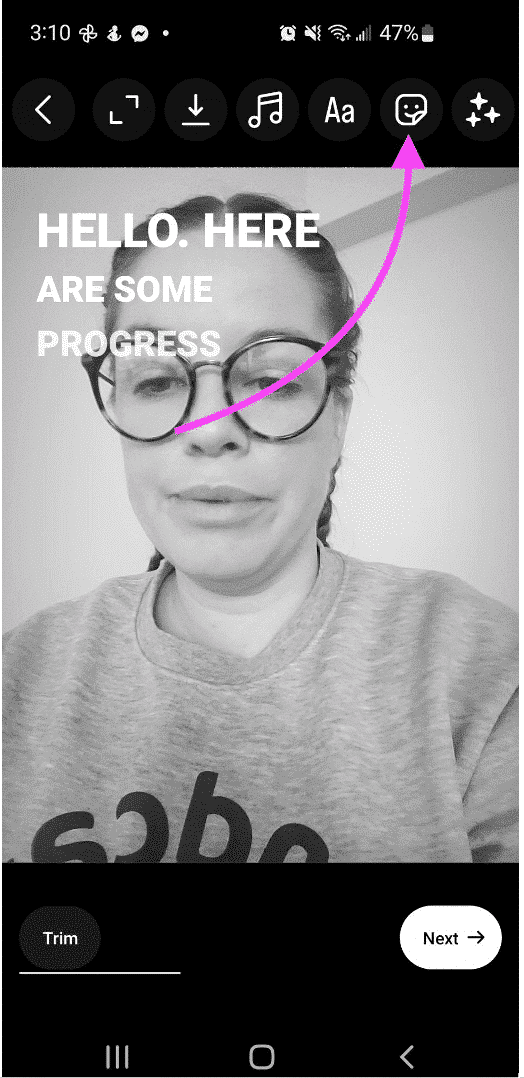
Step 3: Find the Captions option, then tap it.
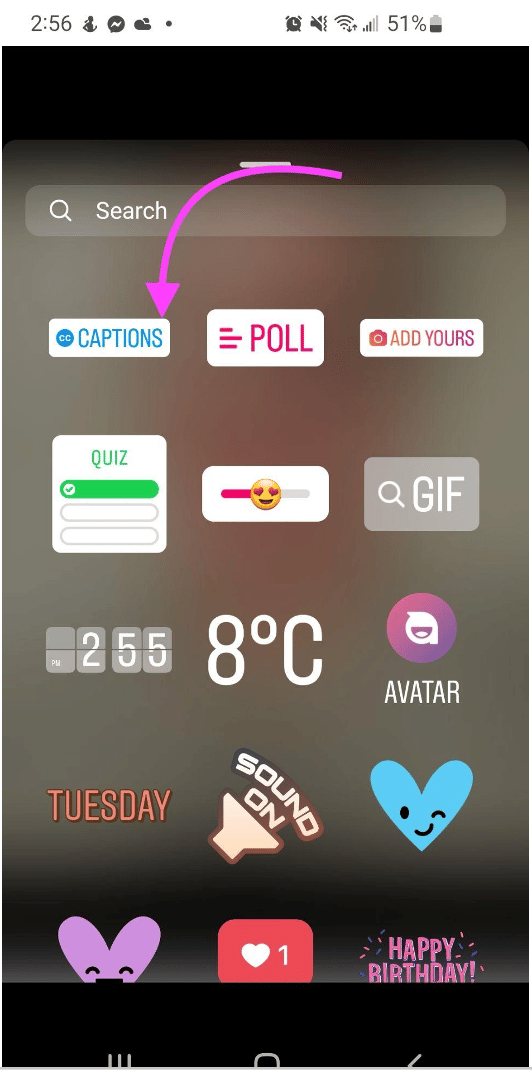
Step 4: This sticker will automatically generate captions for you! You should see them scroll across your screen now. At the bottom of your screen, you can choose how your text presents itself.
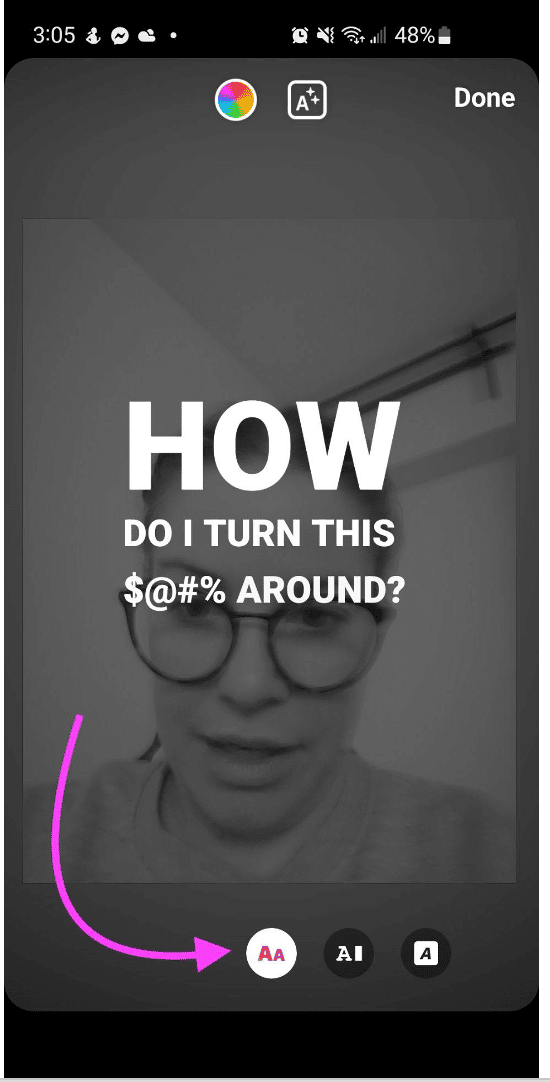
Step 5: Edit any incorrect words by clicking on the caption as it scrolls across the screen. Click on the word you want to change and type it directly onto your screen. Then hit Done in the top right corner.
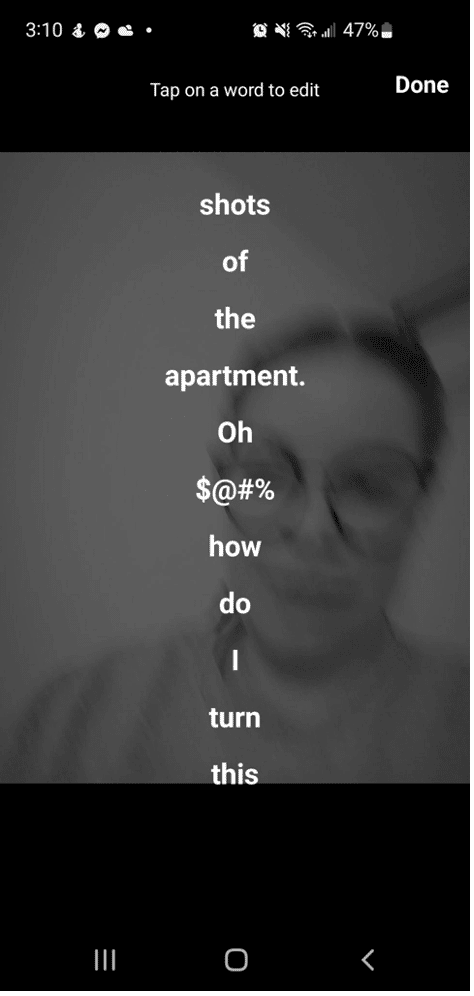
Step 5: Publish like you normally would by hitting Next, then Share.
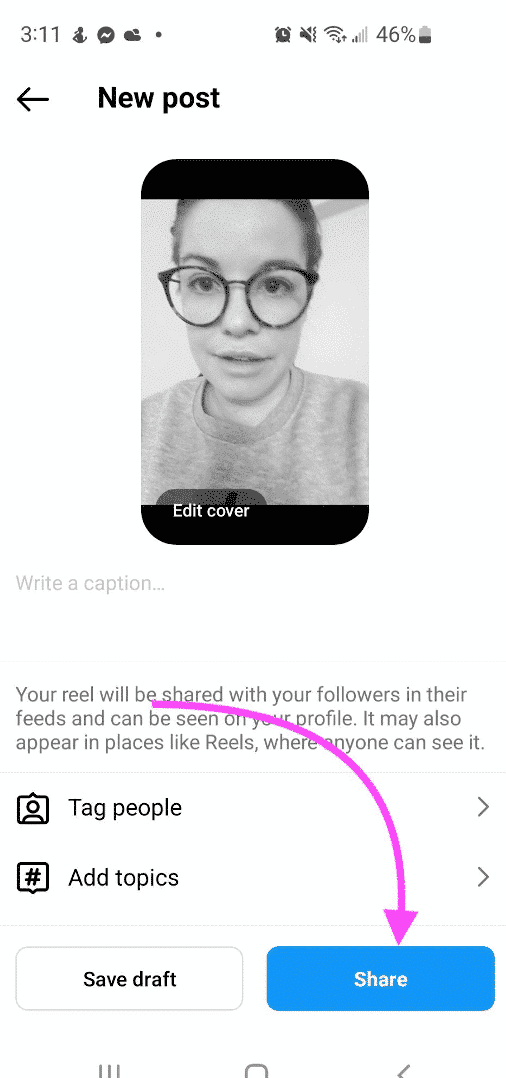
Using the Sticker feature means your auto-generated captions are always there. This includes viewers who do not have captions enabled on their accounts. This way, you can be sure that captions will be auto-generated for all of your viewers.
How to manage captions for your video before and after posting
Good news for those indecisive folks out there: You can manage captions for your video before and after posting.
Here’s how to upload your video with captions:
Step 1: Upload your video like you normally would. Before hitting Share, tap Advanced Settings.
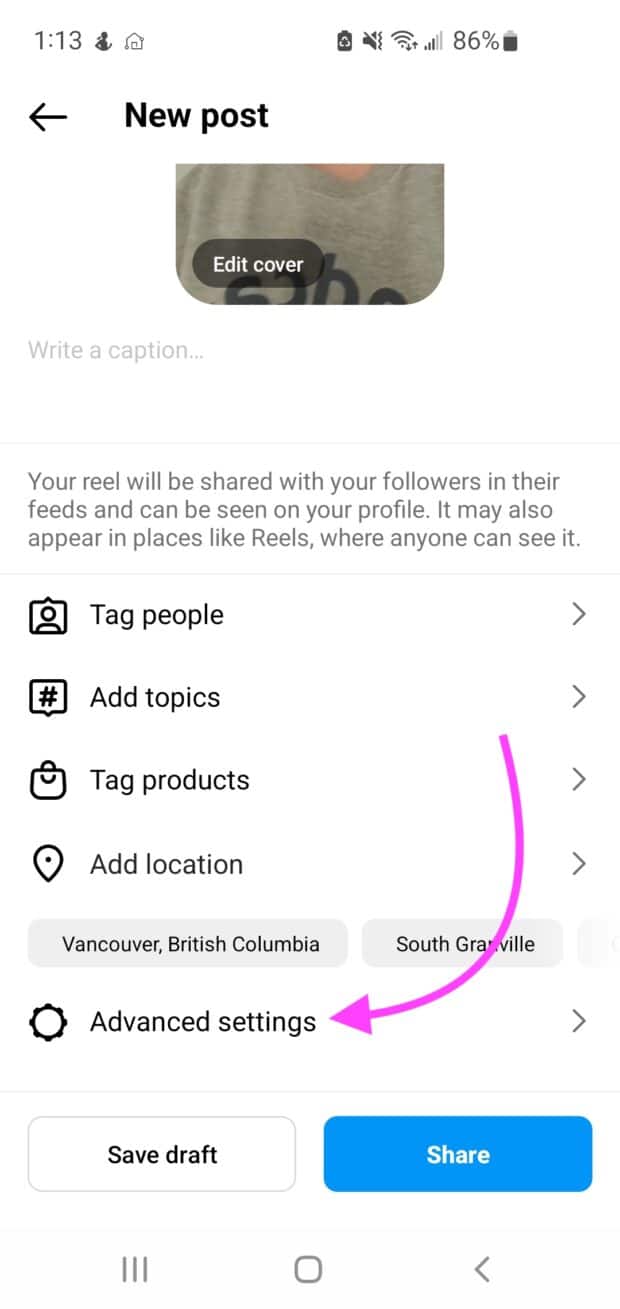
Step 2: Scroll to Accessibility. You can toggle Show Captions on or off.
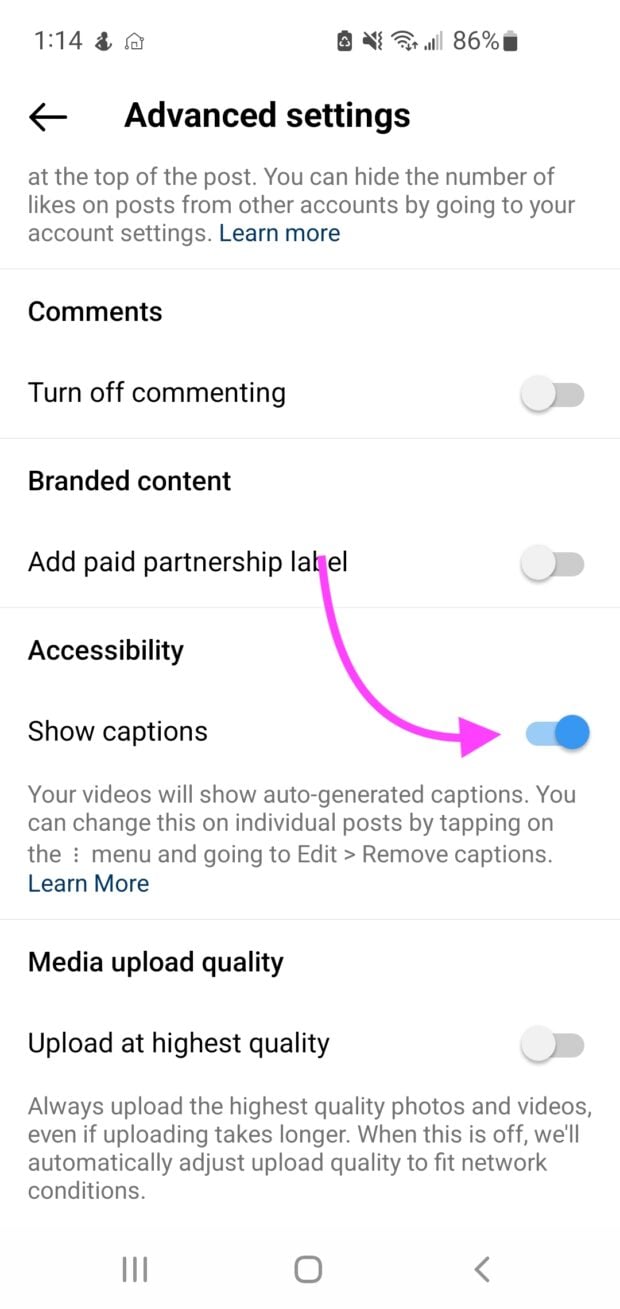
Step 3: Click the back arrow and hit Share to publish your video.
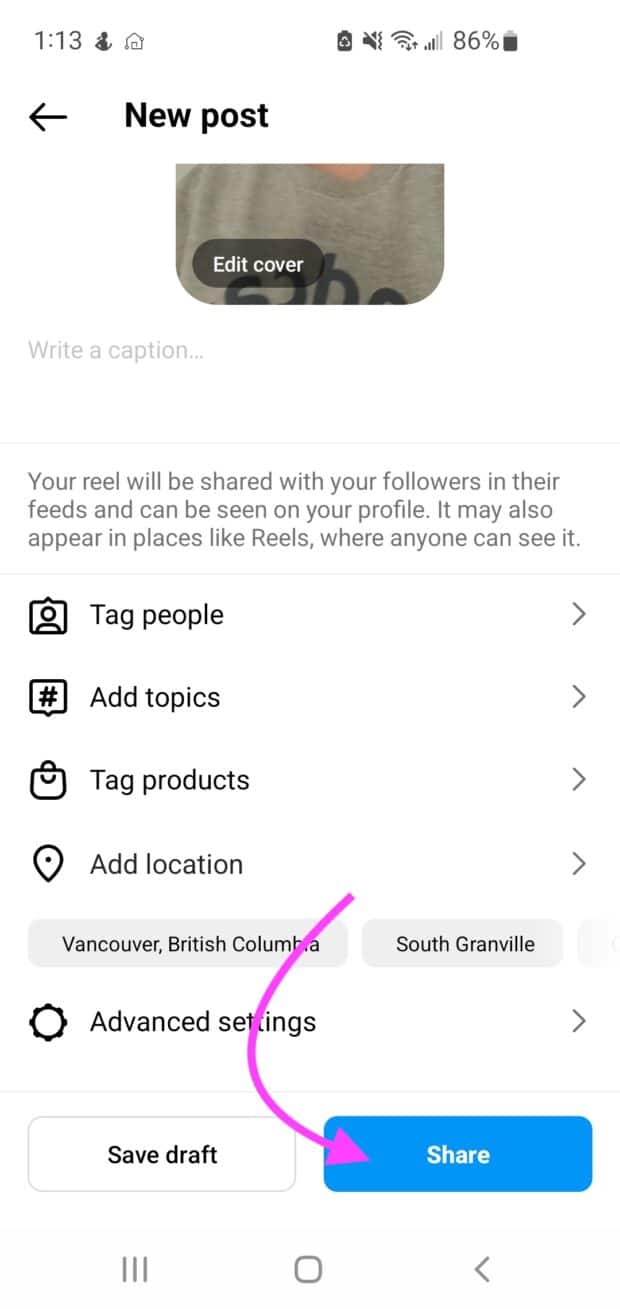
Here’s how to manage captions for a video you have already published:
Step 1: Go to the video you would like to edit. Tap the three vertical dots at the bottom of the video to bring up more options.
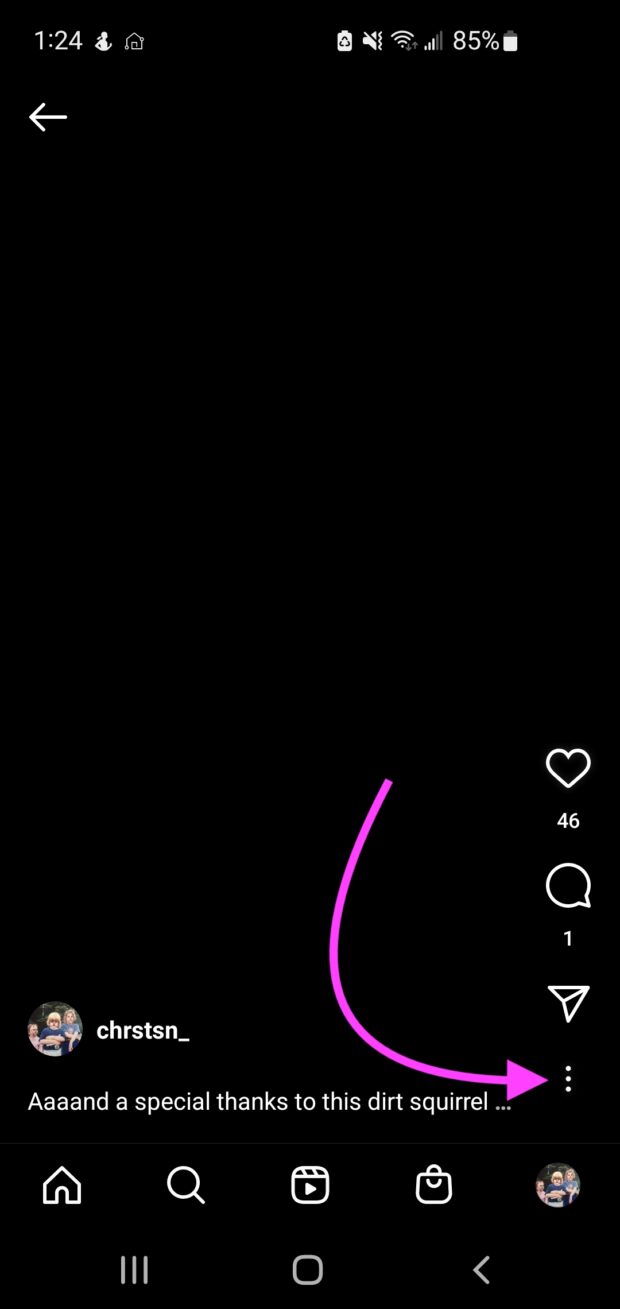
Step 2: Tap Edit.
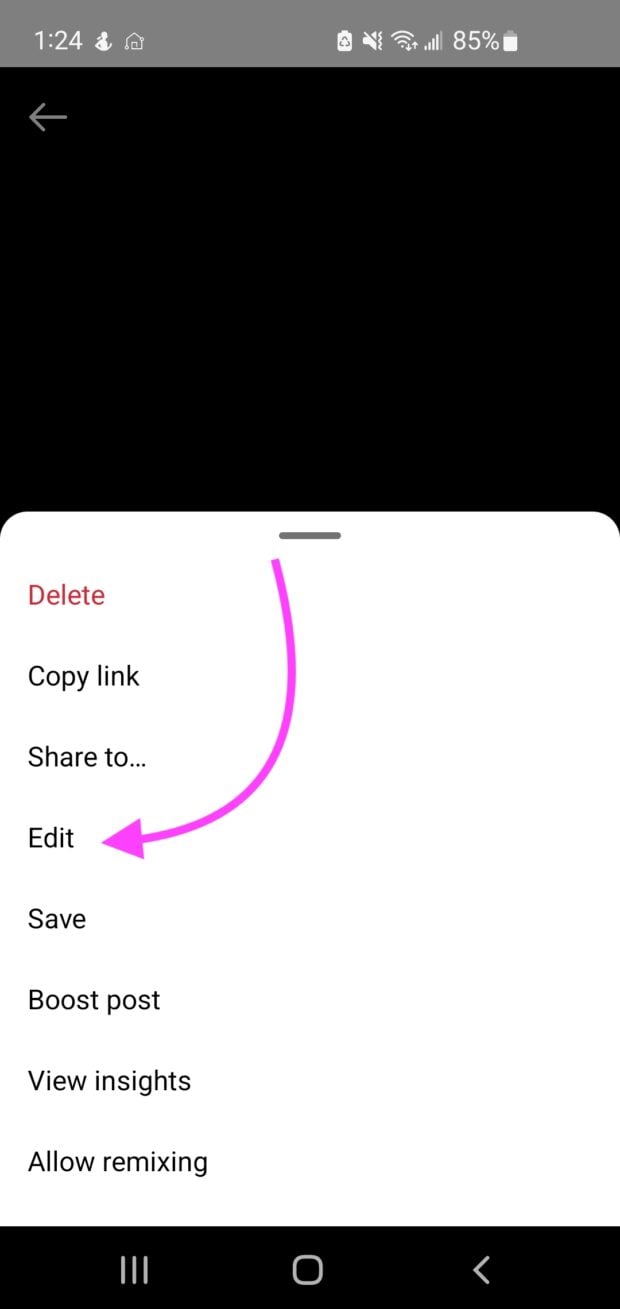
Step 3: Navigate to Advanced settings. Scroll down and toggle Show captions to turn them on or off, and hit Share.
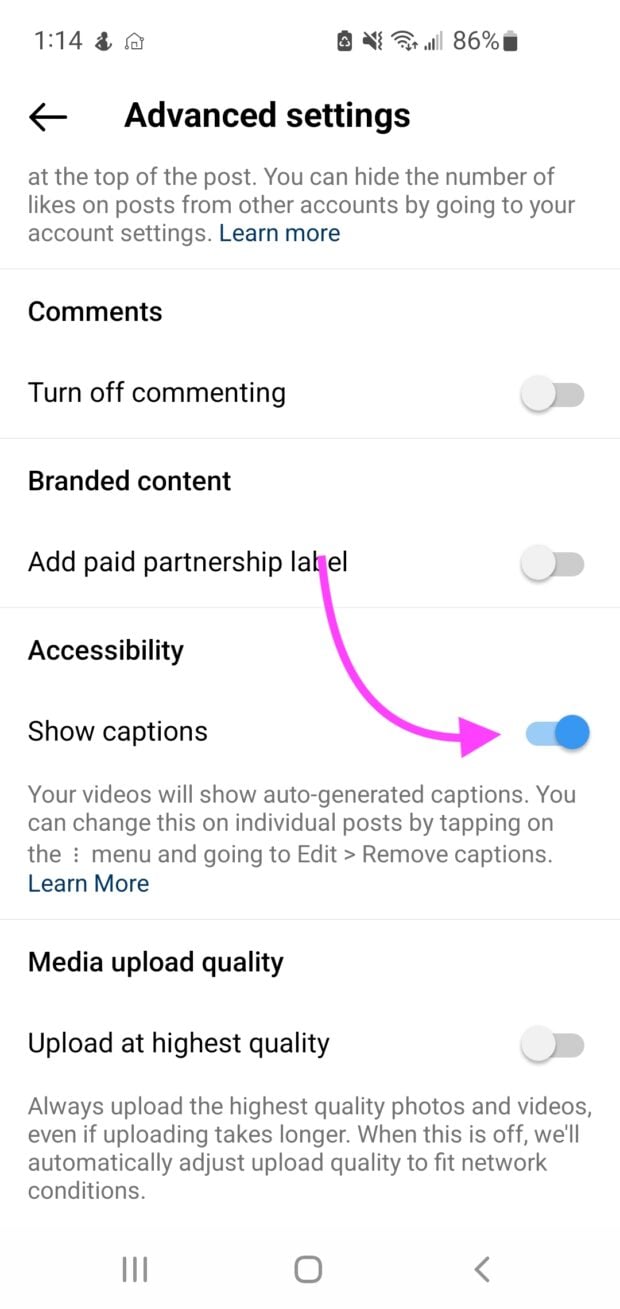
How to enable captions on videos you watch
If you want captions on your videos but don’t want to depend on other creators to provide them, you can turn them on yourself. Here’s how to do it from your settings:
Step 1: Tap your profile or profile picture in the bottom right to (you guessed it) go to your profile.
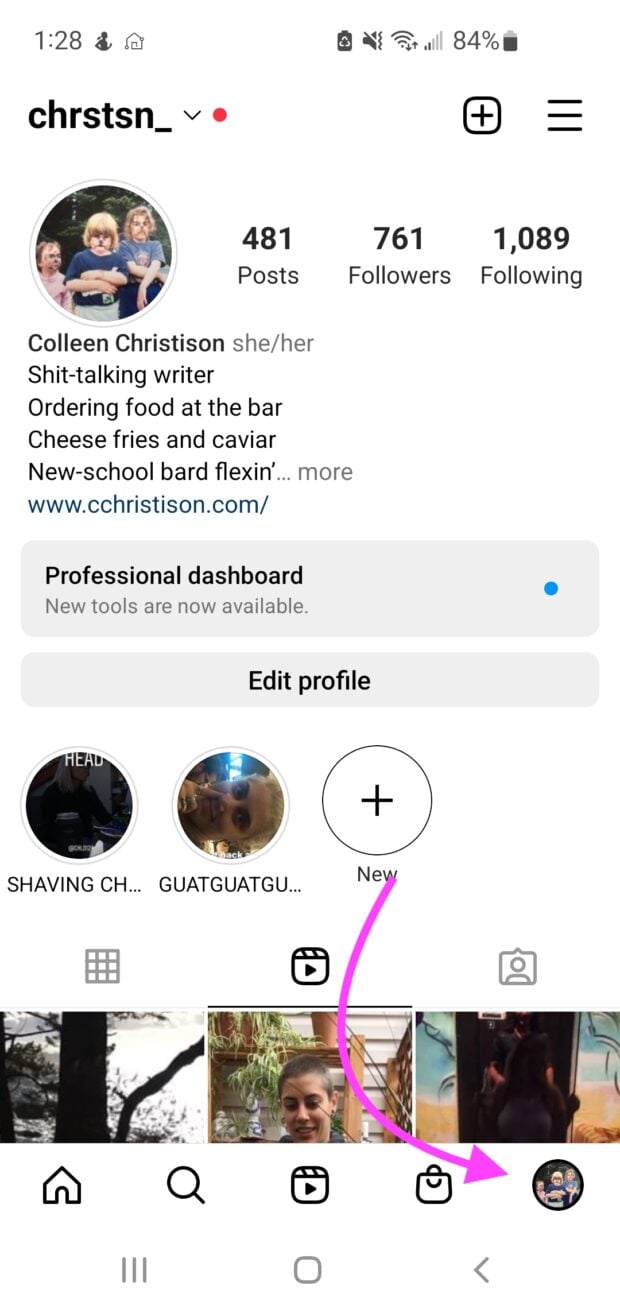
Step 2: Tap on the hamburger menu in the top right corner, then click Settings.
Save time editing photos and download your free pack of 10 customizable Instagram presets now.
Get the free presets right now!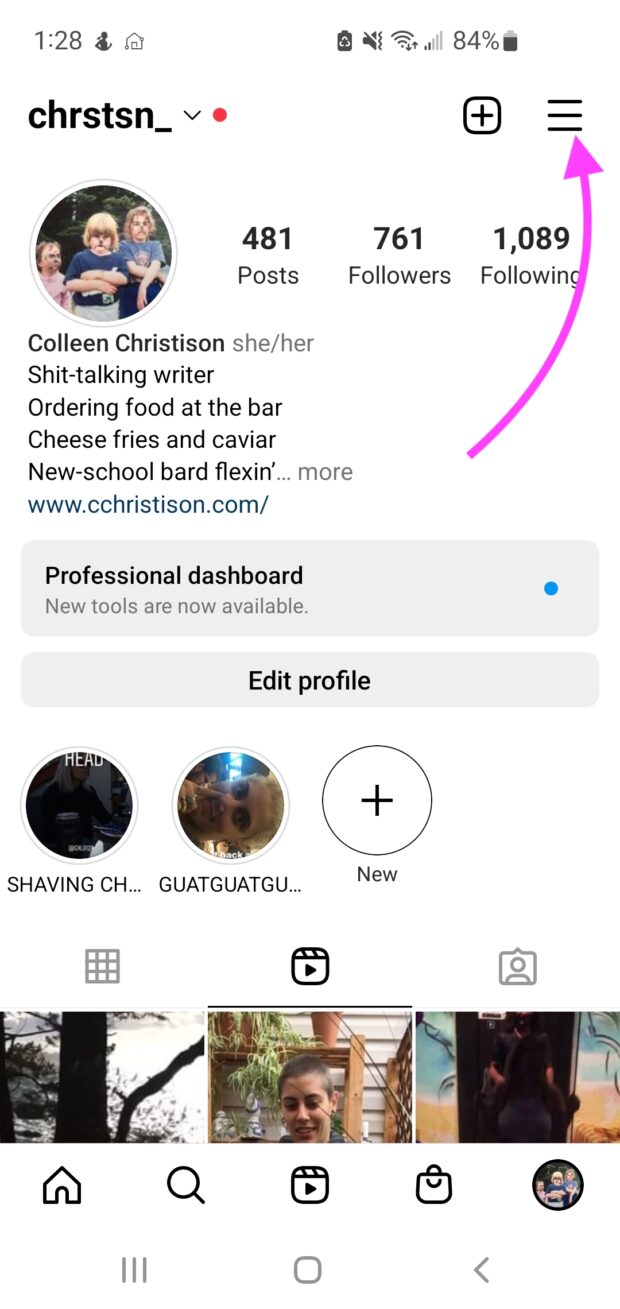
Step 3: Tap on Account, then click Captions.
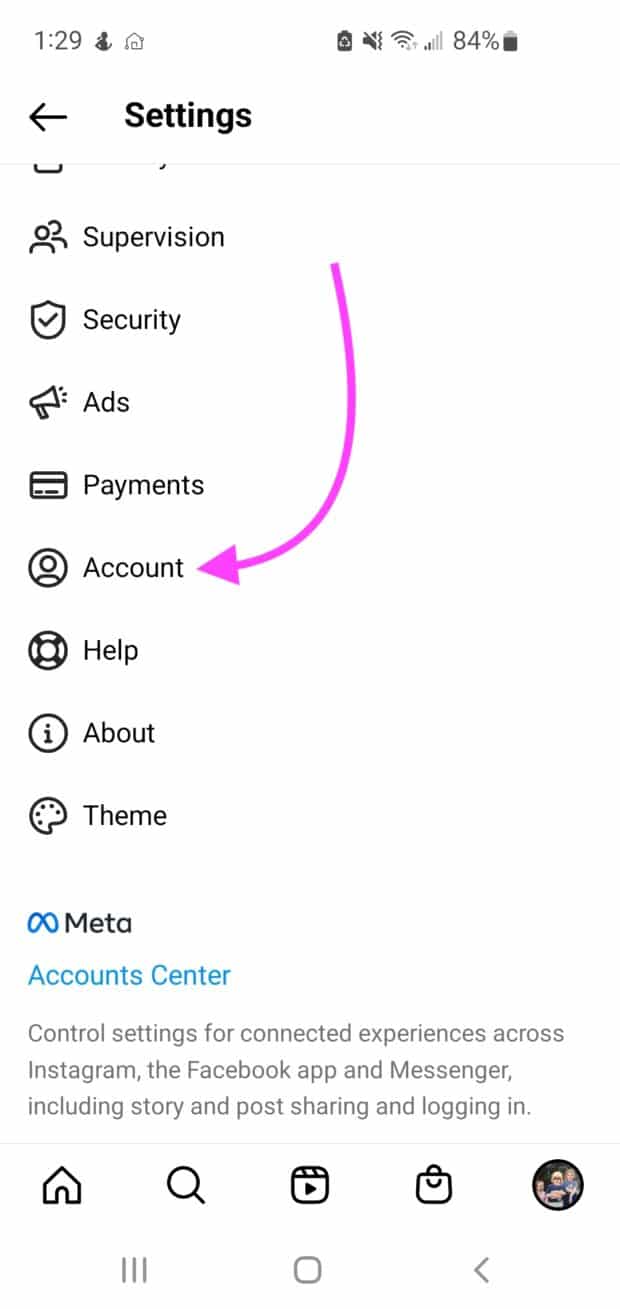
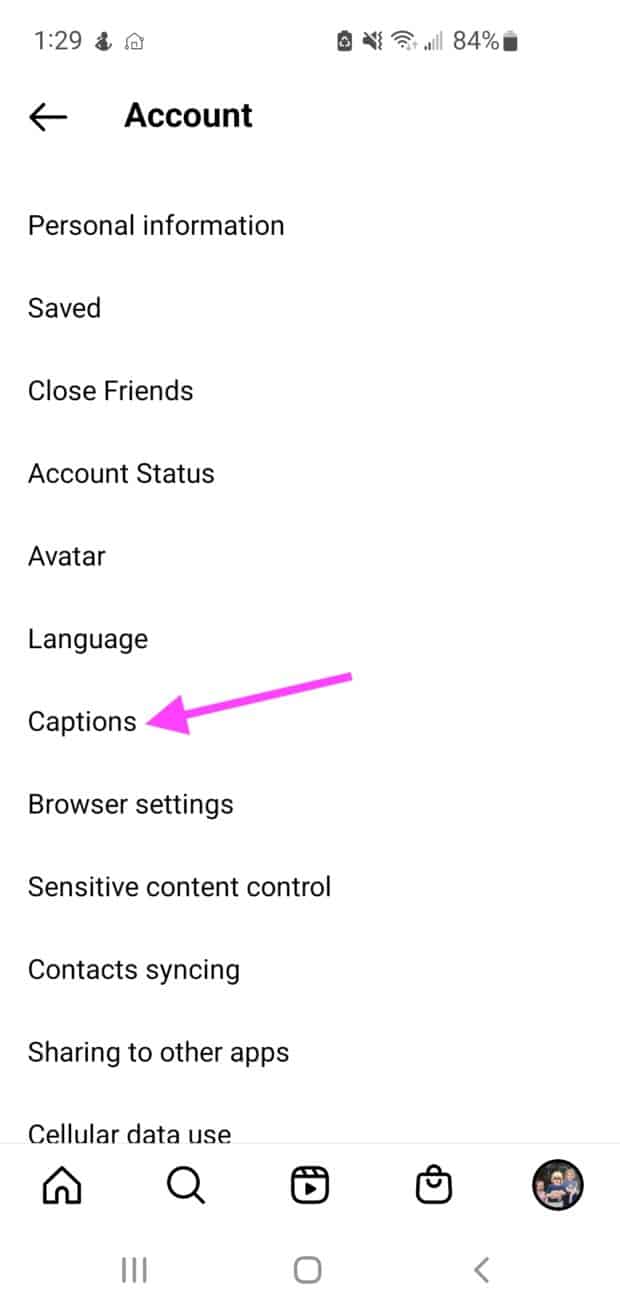
Step 4: Toggle your Caption setting to auto-generate captions on your videos.
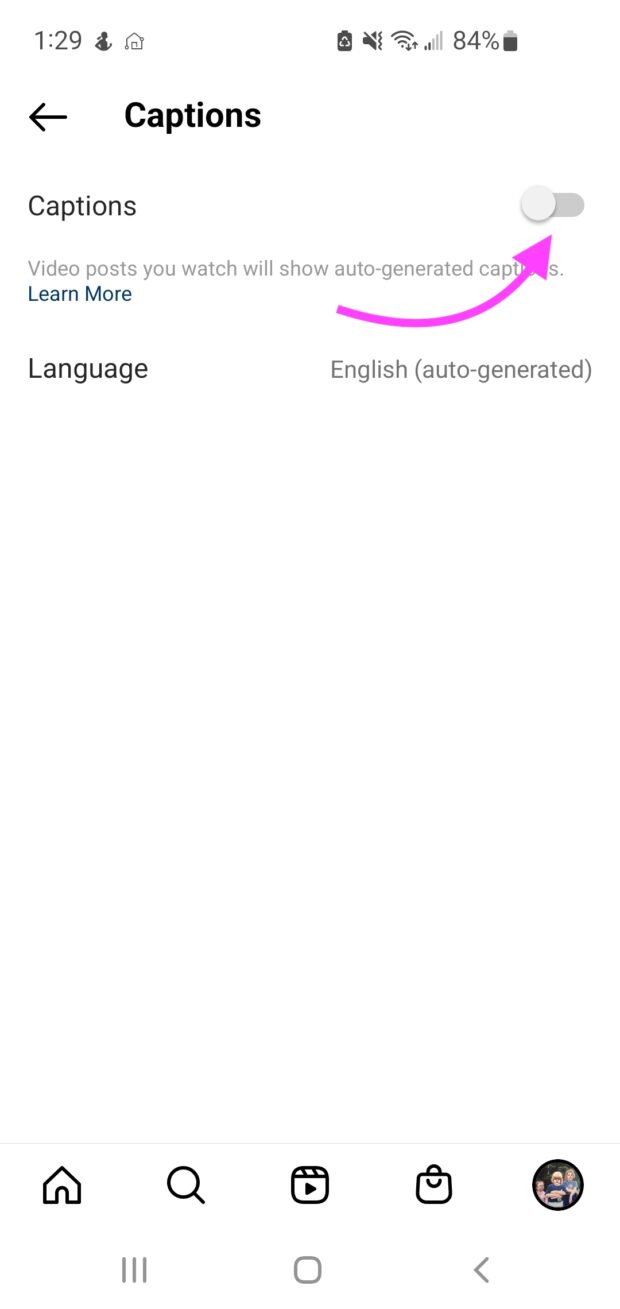
Why you should use captions on Instagram videos
You may already have everything you need to know about Instagram video content. But auto-generated captions can help boost your video strategy in a few notable ways.
There is one big reason you should use captions on Instagram videos: It allows the maximum number of people to understand your video.
And that’s not only a good thing for you but for all Instagram users. Plus, more views and engagement can help you with ranking on the elusive Instagram algorithm.
Here are a couple of reasons why that’s the case.
Auto-generated captions improve accessibility
Web accessibility, often just called accessibility, is one of the biggest reasons you should use captions on your Instagram videos.
Accessibility is part of inclusive design, which aims to provide the best user experience for as many people as possible, notably those with disabilities.
The disabled audience makes up a vast proportion of society, intersecting every demographic and psychographic. You can bet your bottom dollar that a percentage of your audience has disabilities.
By ensuring your content is accessible, you’re expanding the audience that can see it. Plus, it’s just better when we can all play ball.
Auto-generated captions may need to be edited for correctness to be truly accessible.
Providing correct auto-generated captions can help your content reach:
- People who are Deaf or hard of hearing and can’t hear audio
- People with cognitive or learning disabilities who need to see and hear the content to best understand it
- People who experience sensory overload with auditory stimulation and need to watch videos with the sound off
- People who are in a physical situation where they can’t watch your video with sound
People watch videos without sound
As we mentioned above, many people with disabilities watch videos without sound. And able-bodied people are also watching videos without sound. Whether they’re killing time on a bus ride or sitting in a library, your audience can’t always have the sound on your videos jacked up.
When you provide auto-generated captions, you don’t have to worry about people watching your videos without context.
Captions make your videos more dynamic
When Instagram users scroll through their feeds, words on a Reel can pop out at them. Be sure to grab attention with your videos by using a strong introduction. You’ll make those thumbs pause in their tracks.
Frequently asked questions about Instagram’s auto-generated captions
Can you edit auto-generated captions on Instagram?
You can edit auto-generated captions on Instagram using the Sticker feature. Just click on the text on the screen to change or edit the caption.
Can you add auto-generated captions to other social platforms?
Auto-generated captions are available on most other social media platforms. TikTok launched its subtitle feature just a few months before Instagram, and Twitter was soon to follow.
How does Instagram’s auto-generated captioning work?
Instagram uses speech recognition technology to generate captions automatically. Typically, this technology involves
- automatic speech recognition (ASR) technology,
- machine learning technology (ML), and
- Artificial Intelligence (AI)
Start building your Instagram presence using Hootsuite. Schedule and publish posts directly to Instagram, engage your audience, measure performance, and run all your other social media profiles — all from one simple dashboard. Try it free today.
Easily create, analyze, and schedule Instagram posts, Stories, and Reels with Hootsuite. Save time and get results.
Free 30-Day TrialThe post How To Become a Pro at Instagram’s Auto-Generated Captions appeared first on Social Media Marketing & Management Dashboard.
* This article was originally published here


 (@cylovesfrogs)
(@cylovesfrogs)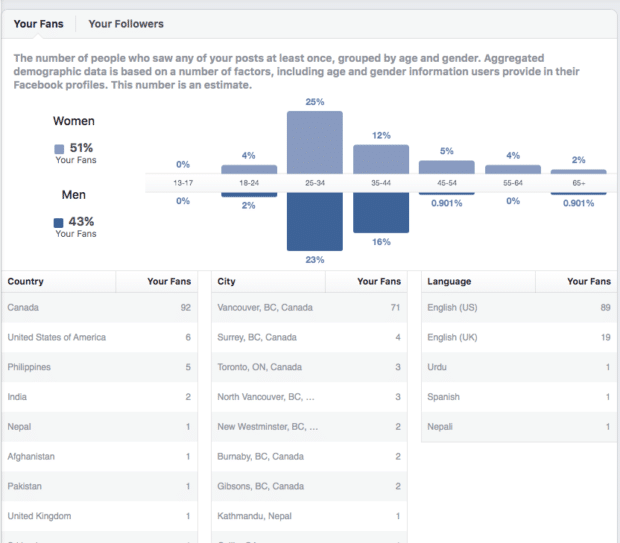
No comments:
Post a Comment